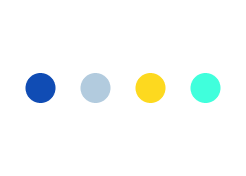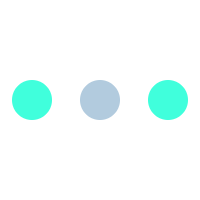Magento Update for Community and Enterprise Edition ?
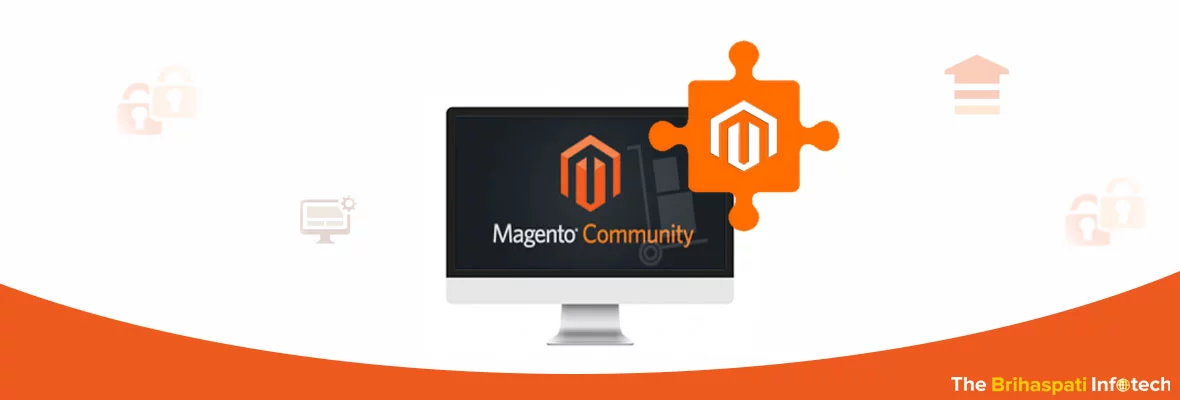
Launched in year 2008, today Magento can be referred as the most powerful e-commerce system. Presently there are two editions available with this platform, including the Enterprise and Community Editions. Some business owners may prefer the Community Edition instead of the Enterprise Edition. But practically both are beneficial as per their effectiveness and user needs.
Excitement is in air with the announcement for the latest Magento update of Community and Enterprise Edition which will surely empower merchants to create unique shopping experiences across devices and driving sales growth.
Latest Magento updates promised to offer merchants with expanded capabilities for Responsive Design, new product swatch features and improved overall performance and security, thereby helping to create more attractive online shopping experiences for consumers.
Moreover, Magento Update of Enterprise Edition includes powerful capabilities of visual merchandising with enhanced administrative and support features to dramatically improve productivity of merchants. Also, it allows quick resolution of technical issues through detailed diagnostics.
So, if you are considering to migrate from a community version to enterprise version you can consider us. We are The Brihaspati Infotech who have 7+ years of experience in Magento Store Upgrade, Magento Module Development and 3rd Party API integration. We also offer 1 day free work trial to the prospects to give an insight of our proven skills
Magento Update of Community Edition 1.5 or later and Enterprise Extension 1.8 or later to Magento CE 1.9 or EE 1.14.?
Important:
If you’re currently running CE 1.4 or earlier or EE 1.7 or earlier. Follow a safer approach :
Note: Do not upgrade directly to latest release, if you’re currently running CE 1.4 or earlier version.
-
Upgrade to CE 1.7 or EE 1.12
-
Thoroughly test CE 1.7 or EE 1.12 and fix any issues
-
Back up the system
- Upgrade to CE 1.9 or EE 1.14
Note:Cautiously do updation for later versions than CE 1.7 or EE 1.12, as core code and database schema may have changed.
Magento Update Process from CE 1.6 to 1.9:
Follow the below mentioned basic steps to update from version CE 1.6 to version CE 1.9 to complete the upgrade:
1. Take Backup of your Database and Site
As per recommendations take a full site backup of all of your Magento CE 1.6 storefront files, including a full snapshot of the database and all images.
To back up your site from the command line this the SSH command. (Make sure your server has enough disk space to handle this) :
cd /home/myaccount/magento
tar -zcvf ../20120430-magento-backup.tar.gz * .htaccess
cd ..
mysqldump -h DBHOST -u DBUSER -p –single-transaction DBNAME > 20120430-magento-data.sql && tar -zcvf 20120430-magento-data.tar.gz 20120430-magento-data.sql
rm -rf ./20120430-magento-data.sql
2. To ensure your site is ready for the upgrade, audit a Magento code.
Which allows you to know about current version of the Magento system (i.e. CE 1.6.0.1), modified core files, installed extensions, and other details.
Note : Any Changes / Modifications to Core File may lose much of the functionality, if your Magento Developer has just modified the core Magento files and didn’t go through the time and effort to make modules / extensions / plugins for your Magento commerce CE 1.6 website.
3. It is highly recommended to do the upgrade on a test or development server, before doing the upgrade on Magento CE 1.6 storefront As in that way any of the issues can be sorted that might come up with the file modifications, database conversion, and/or extensions that don’t work properly.
4. Put your system into maintenance mode, once the upgrade works on development server
As per Magento system trick just edit the page : [/etc/apache2/sites-enabled/default] and point it to a custom HTML file that says your site is currently down for an upgrade.
It is recommended to upgrade the site where it will not impact a huge number of customers. So do upgrades early in the morning, having the entire day to troubleshoot and examine issues.
5. Testing and Testing : It’s critical to test, while doing an upgrade for Magento (especially between versions such as CE 1.6 to CE 1.9). We can check the functionality of the site, using a number of checklists, some are as described below:
-
Internal Search
-
Product Page Layout
-
Pricing Integrity
-
Discount Code Functionality
-
Checkout Process
-
Payment Gateway Process
-
Ability for past customers to log in easily
- Wishlist functionality
… and much more.
There can be three main ways to upgrade Magento from CE 1.6 to CE 1.9:
1. Follow the procedure as described above, via Magento Connect Manager.
2. Replace the older site files with the new ones in the core file directories, and re-run the install.php script for Magento community edition.
3. Create an all new installation of Magento CE 1.7, and re-apply the design extensions, files, and migrate the database.
Magento Update Roadmap from CE 1.7 to CE 1.9.0.1
-
First a backup of current CE 1.7 code and database should be taken.
-
Latest Magento version should be downloaded from the http://www.magentocommerce.com/download
-
From your CE 1.7 code delete all folders and files (don’t forget to have backup somewhere) and place all folders and files from the 1.9.
-
From your CE 1.7 your following custom folders should be merged into the CE 1.9.
– Community app/code/community
– Local app/code/local
– Media
– your theme or package (app/design/frontend/default/ or app/design/frontend/)
– custom folders from Skin (both for adminhtml and frontend).
– copy your custom xml files from app/etc/modules/ to current app/etc/modules/ – any custom admin theme folder from adminhtml/default/yourtheme.
– copy your custom folders from adminhtml/default/default/ (1.7) to adminhtml/default/default/ (1.9).
– custom js files if any from app/js/.
5. Go to app/etc/local.xml.Edit database details their.put your database username and password and database name.
6. Check the site.it done.
Magento Update From EE 1.12 or Earlier
This update indicates the new tasks, not required for other Magento upgrades. A high-level roadmap to update EE 1.12 or earlier to EE 1.13.0.2 or later is described as follows :
-
In a separate directory, Install Magento :
-
Install Magento on a new system setup (i.e. another host), should be at least identical to, if not better than, your current system. This new system should be provided with the Magento system requirements. (Recommended)
-
-
-
On the same server, install Magento in a new, empty root installation directory.
-
Important: On the same server, don’t upgrade Magento in the same directory because post-upgrade errors are likely to occur.
-
In your current production environment:
-
Back up your Magento database.
-
Archive the file system.
This includes the ‘media’ directory and sub-directories; all extensions and customizations; and all custom themes.
-
-
In the test or development environment:
-
Set up a new, empty database.
-
Import tables of the production database into the development database instance.
-
-
-
Copy production ‘media’ directory, themes, extensions, and other customizations to the development system.
-
Copy local.xml to [Magento install dir]/app/etc and edit it if necessary to reference the production database instance.
-
-
-
Stop all cron jobs.
-
-
-
Go to your new base URL, in a web browser.
-
-
-
Wait for upgrade scripts to run.
-
Set all indexers to update when scheduled (System > Configuration > ADVANCED > Index Management, Update when scheduled.
- Run the URL redirect script to create 301 redirects:
cd [your Magento install dir] php -f shell/url_migration_to_1_13.php - thread-count
thread-count is the number of CPU cores in your Magento server, minus 1, to a maximum of 15.
- Run a full reindex from the command line:
[your Magento install dir]/php -f shell/indexer.php -- --reindexall
- Clear the following directories from the command line:
[your Magento install dir]/var/cache /var/full_page_cache /var/locks
-
Enable cron and make sure the Magento cron job is set up.
-
Verify the upgraded system is now identical to the production system.
If not, fix issues, retest, and upgrade again.
-
-
Test the upgrade thoroughly, including:
-
Verify all extensions, themes, and customizations work.
- Place orders using all web-stores and all payment methods.
-
Here you can start update with Step-by-step instructions for Updating and verifying Magento.
Magento Upgrade From EE 1.13.0.1 to EE 1.13.0.2
Following is a high-level road map to upgrade to EE 1.13.0.2 or later from EE 1.13.0.1. This upgrade involves tasks not required for other Magento upgrades; these new tasks are indicated in the road map.
-
In a separete directory, Install Magento :
-
Install Magento on a new system setup (i.e. another host), should be at least identical to, if not better than, your current system. This new system should be provided with the Magento system requirements. (Recommended)
-
On the same server, install Magento in a new, empty root installation directory.
Important: On the same server, don’t upgrade Magento in the same directory because post-upgrade errors are likely to occur.
-
-
In your current production environment:
-
Back up your Magento database.
-
Archive the file system.
This includes the ‘media’ directory and sub-directories; all extensions and customizations; and all custom themes.
-
-
In the test or development environment:
-
-
Set up a new, empty database.
-
Import tables of the production database into the development database instance.
-
Copy production ‘media’ directory, themes, extensions, and other customizations to the development system.
-
-
-
Copy local.xml to [your Magento install dir]/app/etc and edit it if necessary to reference the production database instance.
-
Stop all cron jobs.
- Run the URL redirect script to create 301 redirects:
[your Magento install dir]/php -f shell/url_migration_from_1_13_0_0_to_1_13_0_2.php
-
-
-
Go to your new base URL, in a web browser.
-
-
-
Wait for upgrade scripts to run.
- Run a full re-index from the command line:
[your Magento install dir]/php -f shell/indexer.php -- --reindexall
- Clear the following directories from the command line:
[your Magento install dir]/var/cache /var/full_page_cache /var/locks
-
Enable cron and make sure the Magento cron job is set up.
-
Verify the upgraded system is now identical to the production system.
If not, fix issues, retest, and upgrade again.
-
4. Thoroughly, test the upgrade, including:
-
Verify all extensions, themes, and customizations work.
- Place orders using all web stores and all payment methods.
Important:
-
Only after testing upgrade and fixing all errors, you should consider using it as your production system.
-
Frequently Back up your system, during the upgrade process, so that in the event of errors or issues, you can roll back to a previous state.
- Never upgrade Magento in a live environment, to avoid unnecessary downtime and potential issues.
Step-by-step instructions for your Updating and verifying Magento.
You can follow above steps for Magento update of Community and Enterprise Edition to reduce the time and effort required to manage product categories and enables faster technical issue resolutions. Both versions offer merchants deeper insights and performance improvements allowing them to scale and succeed online.
We at The Brihaspati Infotech are Magento Experts, and we work on both Community and Enterprise sites. We are an established Magento development company with 7+ years of experience in magento estore development. If you have any query or want to share any suggestions Reach us. We would be pleased to contact you soon.