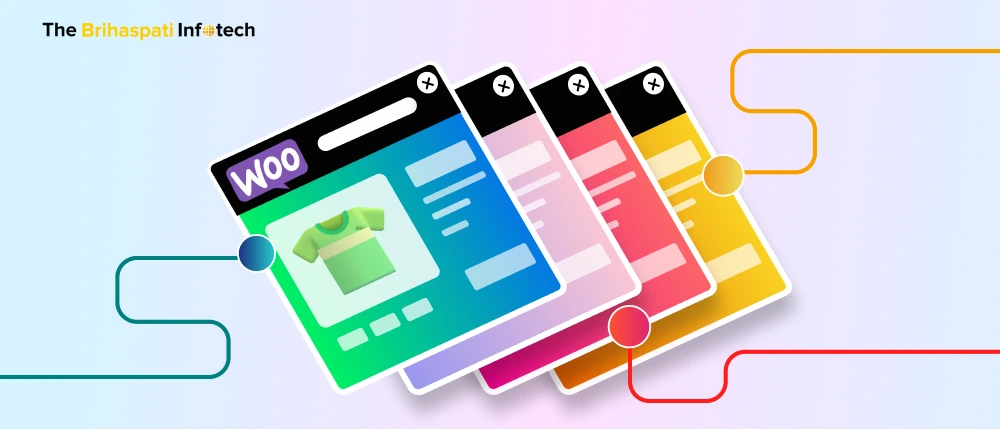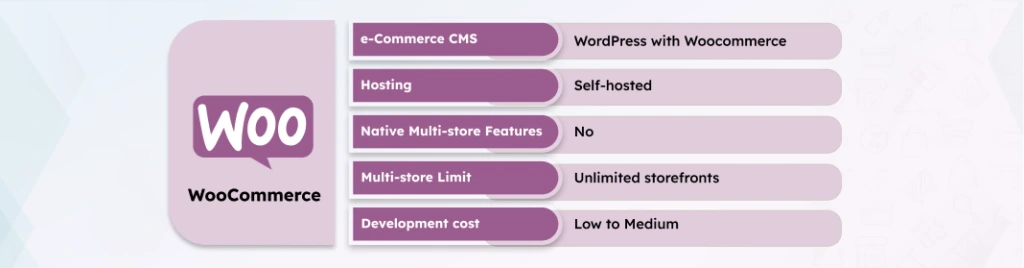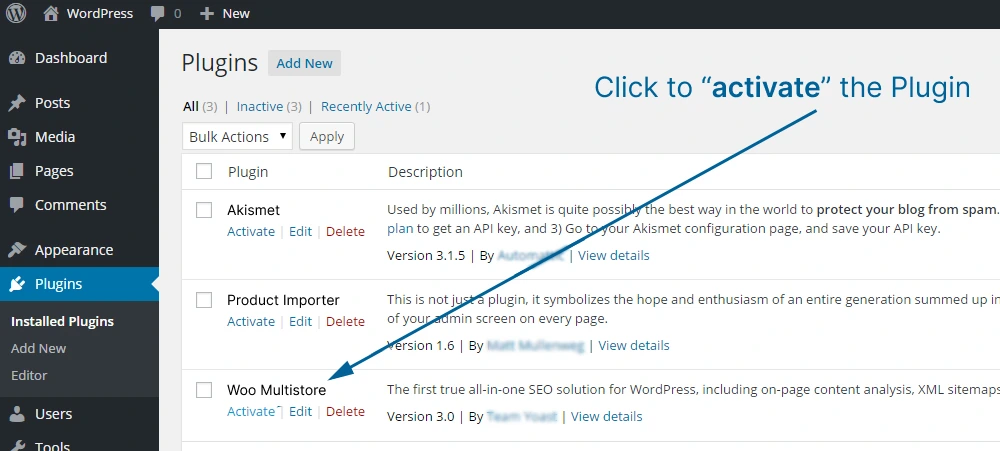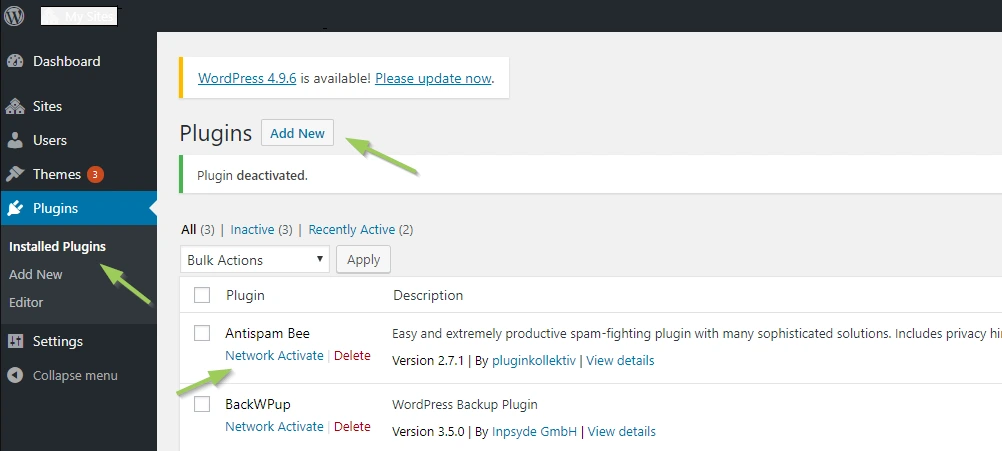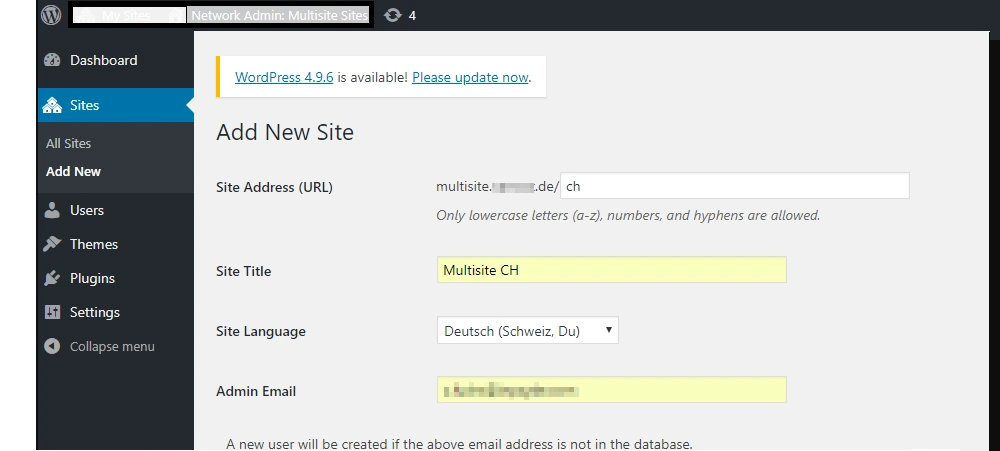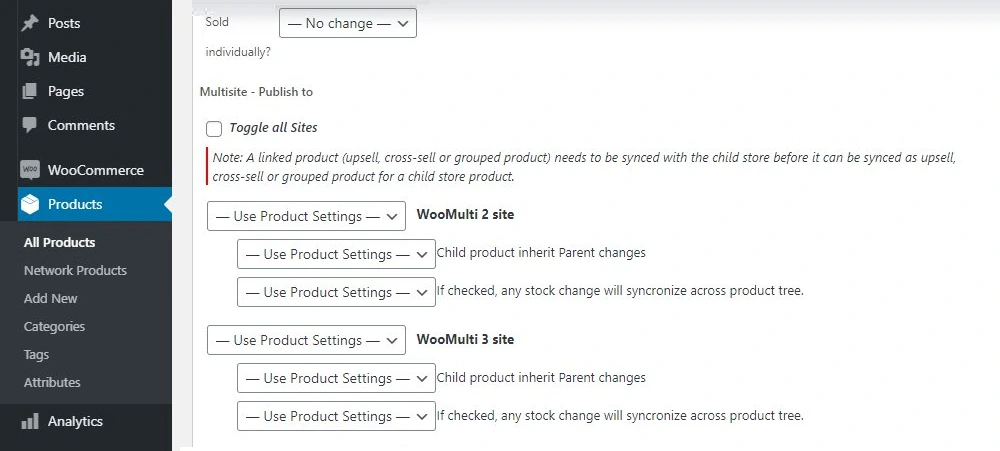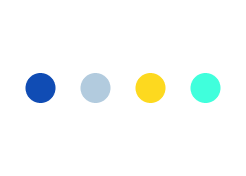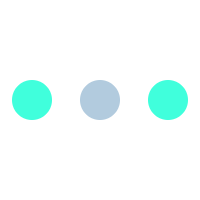The Duo of WooCommerce plugin and WordPress has remained a top pick for entrepreneurs who wish to dive into the eCommerce industry. However, when we talk about setting up WooCommerce multi-store models, most people find themselves in daunting situations.
If you are running an eCommerce business using WooCommerce, today we bring you quick steps to implement a Multi-store network with WooCommerce. But before that, let’s dig into the concept for readers yet to explore the multi-store business model.
What is Multi Store WooCommerce?
Operating a single store can become a hurdle for expansion-minded businesses. Whether you wish to reach out to new territories or need to diversify your product lines into multiple brands, WordPress multistore is the solution you need!
Multistore WooCommerce enables you to create multiple storefronts for different consumer segments. Apart from that, it also lets you manage each storefront with the ease of a single admin panel. You can well imagine the inconvenience of switching accounts to manage each storefront.
Moreover, offering storefronts that cater to the product preferences and languages of the target audience is a mood lifter for your customers. So let’s find out the top reasons that compel store owners to hire WooCommerce developers for implementing multi-store setups.
Top reasons to implement WooCommerce Multi-Store
Adopting the multi-store model and implementing it into your current business setup requires significant time and investment. Apart from that, multistore Woocommerce may not be a suitable option for your business.
So, it becomes essential to evaluate whether a multi-store fits your business logic or not. Apart from that, you can also compare top multistore CMS options to determine the best for your business. Below are some of the top scenarios where multiple storefronts for eCommerce can deliver the best ROIs:-
- Targeting multiple Customer groups with specific products
- Building stores in multiple languages to reach a wider audience.
- Managing more than one price point for the same product on store
- Multiple stores with payment options to support local currencies
- Running & managing multiple stores from a single admin dashboard
Ways to set up your WordPress multi-stores
We know that WooCommerce is fairly easy for non-technical people, but having a good WooCommerce development company by your side can offer you cutting-edge advantages over competitors following the same strategy.
If you have decided to opt for a multi-store setup, we will advise you to hire a WooCommerce developer. Below is a quick overview of steps that you need to follow for multi-store on WooCommerce:-
Step 1 – Set up WooCommerce multi-store plugin.
The first step to building a WooCommerce store with multiple storefronts is to install a multi-store plugin. There are many good multisite plugins available for WordPress. You can search for them in WordPress Marketplace but ensure to compare their functionality to determine suitability for your business.
You can also opt for custom plugin development to integrate the multi-storefront functionality into your Woo store. Though building a custom plugin may seem like a costly option, it will help you avoid recurring subscription costs.
Step 2 – Install plugins to streamline multi-store operations.
Though WooCommerce multistore plugins give the ability to add and manage additional storefronts, you may require other plugins to streamline the multi store operations. For example, you can set up third-party plugins for multi store on WooCommerce for the following functionalities:-
- Global cart plugin for all storefronts for an improved buying experience
- Multi-pricing plugin for managing price differentiation rules.
- Plugins for managing and updating inventory on multiple stores
- Marketing and reporting plugins for multi-store woocommerce store
Step 3 – Set up domains, sub-domains, and SSL for each store
While the main store of your multisite network will use the same domain, you need to set up subdomains for each additional storefront you create. While your storefronts will be using the same domain, their URLs will append differently.
You can either use subdomains or subdirectories depending on the setup you choose at the time of setting up your WooCommerce multisite.
If you choose to use subdirectories, the domain for the storefront will appear like yourdomain.com/storefront1. On the other hand, when you opt for a sub-domain, the URL will appear like storefront1.yourdomain.com.
Step 4 – Add products to the storefronts on WooCommerce multi-store
The final step is to add products to the multiple storefronts you just created. You can do this manually or with the help of one of the product management plugins for WooCommerce.
Before you start adding the products, you must also set up the product categories. Apart from that, good product images are also required to appease your visitors to purchase the products.
Tips to streamline your multi-store with WooCommerce
Managing multiple storefronts is as complex as managing different businesses simultaneously. People who choose to implement the multistore with woocommerce often face some challenges.
For example, you may struggle to integrate a plugin with a single storefront in the network. However, here are a few tips to streamline your business while using the Woo multistore website:-
- Automate multi-store inventory management using a plugin.
- Keep a watch on taxes and shipping rules to different countries.
- Put efforts into streamlining customer support for multiple stores.
- Use solutions like CRM, ERP, & PIM to streamline overall operations.
- Implement a multi-price plugin for price differentiation in stores.
Conclusion
WooCommerce multistore is a great way to plunge into expanding your business. We hope that we are able to answer the ifs, whats, and hows related to the multi store WooCommerce setup.
If you wish to get more insights on multi-store development or are all set to dive into the multi-store business model with WooCommerce, you can connect with our experts to take care of the technical aspects of your multistore.
Stay Tuned for Latest Updates
Fill out the form to subscribe to our newsletter