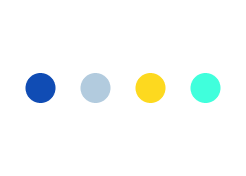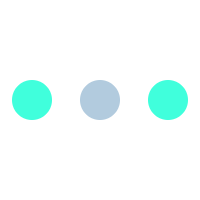Troubleshooting Tips for Cellular Data not working on iOS 9 or iPad!
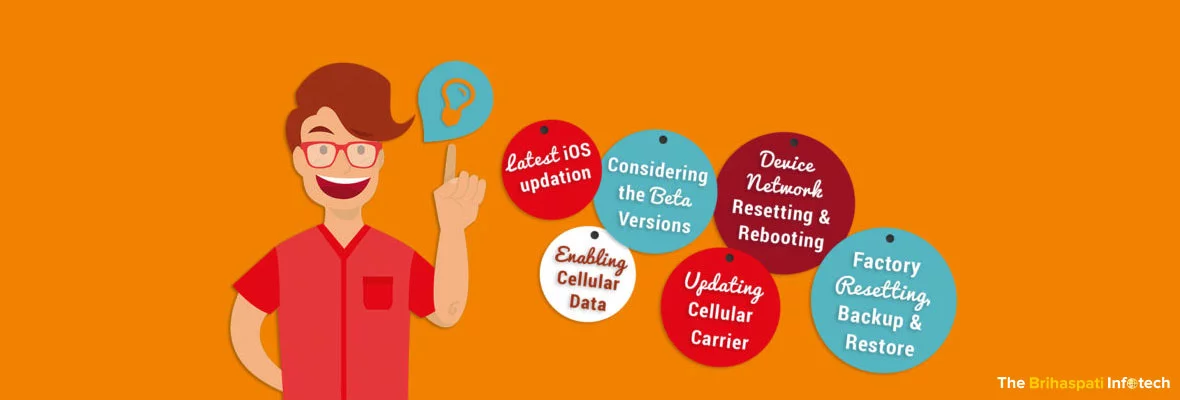
On September 16th, Apple has released its iOS 9 update for all Apple devices such as iPhone 4s, 5s, 6s and iPad.
Of course, there are a lot of unique features and enhancements that comes with this Apple’s new operating system, but some UN-invited troubles also bound to come along with it.
After updating to iOS 9 version, many iOS users have reported an issue for cellular data not working on iOS 9 or iPad. Although iOS9 beta has resolved some of the problems of various potential bugs, but some problems are still remained there, which manage to make their way through cracks.
The recent update of iOS 9 may fix some of bugs and the iOS users who are still running into problems with their iOS 9 devices will have to fix it to their own.
These cellular data problem may arise due to following reasons mentioned here:
- Failure of any data transmission or internet access after connecting an iOS device to a cellular network.
- Some apps fail to connect or access cellular mobile data.
- Sometimes, the Cellular Data has got disabled or grayed out and fails to be toggled on.
- Keeping all above key points in mind, we’ll help you fix all these issues in your iOS device, within no time.
How to Fix the Issues of Cellular data not working On iOS 9 or iPad?
Following are the various steps you can follow to fix the issue:
Enable Cellular Data
This may sound objectionable, but before proceeding to anything else, always double-check to ensure general Cellular Data settings in iOS device.
- Open device’s app settings and click on “Cellular”
- Toggle “Cellular Data” switch to the ON position.
- Scroll down the screen with similar cellular settings to check the app with cellular data is also turned on.
- Finally, Exit from Settings
Some users may discover for specific apps cellular data was switched off. This can be the reason while you only able to connect with wi-fi for internet and fail to connect with mobile data. You can continue to next step if still failed to access in iOS 9.
Device Network Resetting & Rebooting
Troubleshoot by resetting iOS network. OR
Simply, Reboot your iOS device i.e. iPhone or iPad to resolve any failure of cellular data.
- Open app to click settings > General > Reset
- Open ‘Reset Network Settings’ > Enter the pass-code to confirm and clear the complete device network settings. Now, get ready to again enter wireless network pass-code, as above step will ditch wi-fi networks.
- Return back to the Home Screen by exiting out of Settings.
- Turn off the device
- Again, turn on the device after waiting for 10 min.
When the device boots back up, Now, again check an app using cellular data. At this stage, it should work, if not, move on to the next step.
Updating Cellular Carrier
Sometimes, to improve cellular network compatibility with an iOS device, Cellular carrier providers offer updates on a regular basis.
- Check for any available update by; Open Settings > General > About
- Accept to install an update from a cellular carrier, if offering to install it with a pop-up.
Updating to the latest iOS Version
a: Updating to iOS 9.0.2
A Latest version of iOS 9.0.2 is released by Apple, especially to fix the issue related to cellular data. Normally by performing a simple software update most of the cellular data issues will resolve itself due to basic iOS and caches maintenance. So, first update to the latest version, if not done.
Go through Settings>General>Software Update and look for available iOS 9.0.2 (or later version), and install.
After rebooting to the latest version, the cellular data should start working again. Continue with the next troubleshooting step, if it does not work.
b: Considering the Release of iOS Beta Versions
On signing up, user can participate in the public beta program and can also use iOS beta versions with a bit of risk, as these beta releases are known to be notoriously buggy. So, this may resolve the issue by updating to iOS 9.1. beta, assuming that you are more advanced users to tolerate the beta version.
Backing up, Factory Resetting & Restore
This process may take several hours to complete as per the size of device and data available on it. So, always think twice before starting this.
First take back-up to avoid loss of data. Backing up and Restoring with a computer using iTunes can speed up the process a little bit, and it tends to be faster than using iClouds.
Go through following steps:
1. Connect an iOS device with a computer using iTunes > Choose to encrypt the backups (Saves device passwords to restore data) > Select to backup
2. Carry out a factory reset on device after completing backup using iTunes.
Select Settings > General > Reset > Reset All Content & Settings to erase all on iOS device. Never perform this, if a backup process has not completed.
3. After resetting and rebooting the iOS device, like a new one, perform the basic setup process and restore the backup to the device.
Now, again try to use cellular data after rebooting and backing up your device. At this stage, It must be working. Also, you can call to Apple’s tech support line with the above issue, who will instruct you how to reset and restore in an effective way.
If even after performing this complete restore process, your cellular data fails to connect, then a more limited option will be available for you.
Follow a Downgrade!
There is a limited use for an iOS device, without an ability to use and transmit data over a cellular network.
So, at this stage, you can just try to downgrade your iOS 9 device back to lower version. Even though this is a technical process, still it is useful without any previous device software issue.
While following this route, there may be a possible loss of your personal data. So, take a backup of your data before performing a downgrade attempt.
Hope, the above-mentioned steps will work well for you. Please let us know about it in the comments section below. Yours every feedback is valuable to us.
If you are encountering any problem while performing above troubleshooting steps, then you may consult our expert iOS developers at The Brihaspati Infotech for their expert advice.
Moreover, beside above steps, if you have some other troubleshooting tips for Cellular Data not working on iOS 9 or iPad then feel free to share it with us.