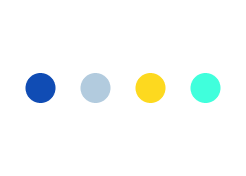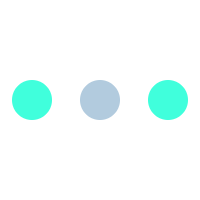How to Create an ebay Store to Kick Start Your Online Business

Sellers can take advantage of ‘eBay shop designing’ to stand out their business from the crowd by improving online products listing page theme and design to look more professional. A professional listing page design on an ebay store encourage potential buyers to purchase a product any time within less time. Here, all important products and business informations are included automatically in each listing with “a single click”.
What is an eBay Shop ?
If you want maximize your business on eBay ? eBay Shop or Store design can be a right platform to help you out!
Here, seller can find a professional-looking shop with the tools to design, manage and grow products listing. Moreover, it also help to put a seller on a perfect playing field level with even the largest online retailers.
How to create an eBay Store and eBay shop designing ?
On signing up for an eBay store, users set some design options, which they can always change.
As designing isn’t just about themes and colors, so as a part of store’s design users can choose to include promotion boxes, custom pages, and other elements.
Seller can review the below eBay Store Anatomy to learn about its various available features :
- Billboard Image : This is a perfect place to display an image to highlight user’s store story and any special offers.
- Store logo : A logo is a graphic representation that symbolizes about user’s products for selling and company’s qualities.
- Store description : Here users can display keywords to clearly describe their items and store.
- Featured items : Here user can select and add products listings to highlight.
- Categories : These can be used as “aisles” or “shelves” of a Store. Up to 300 custom categories can be used to display and organize items.
- Store search box : Buyers can use this box to search for items within user Store.
- Sign up for newsletter : Here, buyers can subscribe to seller’s latest promotional newsletters and email updates.
- Follow button : It allows seller’s to encourage fan and customers to follow their store or products, and products can appear in their home page feed.
- Sharing buttons : This section allows, easy promotion of seller’s store on social media i.e. Facebook, YouTube, Pinterest, Twitter, and email.
- Larger photos : Sellers can exhibit their products with their new and larger photos, to the growing ranks of buyers using mobile devices for purchasing.
How to change look and feel of eBay Shop ?
After creating an eBay sstore, a user will have to apply a standard theme to it. This theme ‘wraps’ around the content of each of store pages and also sets the design and colors of an eBay Shop.
A standard template look like :
In the store with “Display Settings” section user can do all basic store customization by :
1. Changing store name and adding a description
2. Changing and adding a logo
3. Changing and editing theme
4. Changing Options with left navigation bar
5. Changing Store header
Navigating to Display Settings :
1. At the top right of page select “My eBay”
2. At the bottom left scroll to “Shortcuts” and select “Manage My Store”
3. On the left in “Store Management” box, select “Display Settings”
How to Add Logo ?
- Go to “Display Settings”. Here, at the top right of the “Basic Information” box, select “Change”.
- Amongst 4 options displayed on the next screen, user can choose upload a logo, a pre-designed logo, use a logo hosted somewhere else or do not display a logo.
Tips :
- The size of logo should not be greater than pixel size of 310 (width) by 90 (height). Logo may be stretched or resized, if graphic is not proportional or does not fit to these dimensions.
- A file only with one of the specified extensions are acceptable i.e. .jpg, .jpeg, .gif, .bmp, and .png.
- Without the prefix “http://”, enter the URL, for example: www.myhost.com/mylogo.gif
- On every page, the logo will appear within store’s header. But the logo will not appear using this feature, in case user chosen one of the “Minimal Header” themes.
How to Change Store Theme ?
1. At the top right of the “Theme and Display” box Select “Change to another theme” In “Display Settings”
2. User can pick and select from a standard theme range to store and clicking “Save Settings”
Every theme constitutes these elements :
Store header : It displays Store name and runs across the top of the page. In any theme, by adding HTML or text, the header can be expanded.
Left navigation bar : Includes custom categories with a search box and links.
Custom page navigation: Includes created custom pages links.
Store footer: Displays standard information like user ID and runs across the bottom of the page.
Select from two basic themes types :
1. Pre-designed themes displays background graphics and colour combinations which are professionally designed. User can select the one to provide an appealing, consistent look to store in minimum time.
2. Users can create themselves a more custom look with easily
Customizable themes. Users can prefer one of these for stores if they have more control over the colours.
User should also consider following options to look over the themes :
• Depending on the selected theme, custom page links may appear as part of the header across
the top or part of the left navigation bar.
• For a logo a designated slot is included in most themes. The Minimal Header themes are the only exceptions.
How to Change Colors & Fonts ?
- At the top right of the “Theme and Display” select “Edit Current Theme” in “Display Settings”
2. The colours and fonts that appear in a store can be changed with the next page . User can choose the colours that matching company brand. With this tool, user can enter Hexadecimal (#6E7181) colours
or use a colour picker.
What is Left Navigation ?
By the eBay system, a number of left hand navigation boxes can be shown automatically within a store.
A number of configurable options are there as part of this, about what to include in the navigation,
including the store categories, the search box, store pages and buyer display options.
All links within these options are maintained automatically. Once created, new categories and pages will appear and any deleted ones will be removed. Store will be managed simply with this.
User can change these options by:
- Next to “Left Navigation Settings” select “Change” in “Display Settings”.
2. Following options of Left Navigation can be changed within a form :
Search box: In this search box users can search their store for matching listings of keyword.
Categories: User can control categories which are visible initially, none, first level, first and second, or all. The user will be able to see subcategories to drill into categories, Even if initially users do not show the second or third level categories.
Options for Buyer Display: With this option, user can see a link to switch between list view and gallery and a link to view new listed products.
Store Pages: In this box users custom pages links will show up automatically.
Custom Pages
When it comes to customisation, the use of custom pages is one of the most powerful aspects of the eBay system. Users can build unique pages and serve a specific purpose with the help of custom pages. So, various tasks can be performed such as show-casing specials and items, explain returns and shipping or to describe the history of user’s business.
A Custom Page Creation
1. Within the “Store Management” box select the “Custom Pages” link in “Manage My Store”
2. Select “Create new page” under “Active Pages”.
3. From the listed options users can select the layout for their page depending upon their own preferences and the purpose of the page. Then Select “Continue”.
4. Users as per their selected layout can build the page with the help of the next page. Users can input custom HTML with the main section of the page.
Store search or link to a Page, Item
Within a store from a custom page, sometimes user may like to link a page, item or the store search results. Using the HTML Builder, user can build this link.
- Within the “Store Management” box select the “HTML Builder” link in “Manage My Store”.
- User have the option to link to a store page, item, or store search, using the “Simple Link Builder”, provided by the HTML Builder page.
Users can choose the most appropriate link that they would like to build. Users can use the advanced link builder, if multiple items link is required.
3. As per their liking, users can link their input page, item or search, and also choose any additional
choices that they would like to appear with the link (i.e. gallery image) then select “Preview>”.
4. Users can preview their link and the link’s HTML code shown by the system.
User can just extract the required URL link from the HTML. Users can look for the line started with <a href=” and then its followed URL can be copied. It will appear like:
http://cgi.ebay.com.au/ws/eBayISAPI.dll?ViewItem&item=280533530822&refid=store&ssPageName=STORE:HTMLBUILDER:SI
MPLEITEM
Promotion Boxes
Here on different pages throughout their store, user can include promotion boxes. These customisable and flexible displays can be used to perform various different tasks like highlighting featured items, specials announcing, or providing alternative ways for buyers to browse in your Store. In the diagram, Promotion boxes are appeared in the positions numbered 1 to 4.
1. Within the “Store Management” box, select the “Promotion Boxes” link in “Manage My Store”
2. Click…
- Then users can select from the following promotion boxes varieties:
Promotion Box Varieties :
Advertising specified items: It feature user’s store one or more items. User can display newly listed or ending soon items. Also, user can manually choose items or automatically allow eBay to feature items.
One of following view types can be used to display items :
• Gallery view – One listing link appeared with an item picture and title.
• List view – Appear two listing links as item titles
• Slideshow – Several items images rotate continuously
• Countdown- An animated countdown for fixed price listings and to create excitement for auction.
• Item Showcase – In a single extra-wide promotion box, 1-4 items that appear as large gallery images.
Links Providing to Other Parts of User Store :
In a user store, create a promotion box links, which give alternative ways to buyers for finding items. Custom links can focus to a custom page within user Store, another on-eBay Web page, Store category, or a page of custom search results.
Own promotion box Designing :
Users can display information of their choice by creating a fully customizable promotion box, such as links to your email newsletter signup page, shipping and payment information, or other useful information. Also a unique promotion box can be created by entering own HTML. By location, the recommended size and character limits vary.
Know about Magento M2epro extension for eBay product detail page :
The M2E Pro extension ensures full integration of Magento into eBay platform. This also allows a simple and quick creation as well as product listings management (including automated synchronization of pricing, stock levels, and product details), import of eBay, automated posting of feedback for buyers and many other tasks to significantly minimising the time required for maintenance of listing.
This Magento M2epro extension interacts with all 23 major eBay marketplaces to support multiple eBay and multiple Magento stores.
There are 3 types of templates on which the M2E Pro listings are based :
Selling Format, Description and General which allows flexibility and minimizes efforts.
- Selling Format : This template contains information about quantities, listing types, auction duration and specifies price-related data (including Best Offer).
- Description : This template sets “look and feel” of products.
- General : It constitutes basic settings required for successful eBay listing.
Between Magento and eBay, the listing data synchronization is governed by Synchronization Template. Within templates the rules of Activation / Deactivation Actions, Relist, Revise, and Stop, support implementation of various synchronization strategies that can be applied to relevant listings (i.e. multiple updates: quantity, price, title and description for some items while only quantity for others) Moreover, on eBay it is possible to schedule product actions (list, relist). User friendly interface provides simple overview, “bulk” & “one click” management (i.e. revise, relist, and stop) of listed eBay items, quick navigation for products placed on eBay and Magento store products association. The extension fully supports (relist, stop) actions for products listed by any other tool (eBay, ChannelAdvisor, Auctiva, TurboLister, etc), besides managing M2E Pro listed items. The Magento M2epro extension most important feature is the ability to eBay Transactions import and to create Magento Orders. As regular Magento orders, this extension treats eBay originated orders as an order management. On eBay the process of order fulfillment is reflected (i.e. An eBay order gets a status “Shipped”, when shipment is created. A shipment with a tracking number is also posted to eBay). Individually for each eBay account, eBay Transactions and Customer importing can be set with flexible settings. Between Magento Order and eBay Order statuses, mapping is possible to maintain. Another beneficial feature allows products which are sold only on eBay, later imported into Magento catalog to process an order. Additionally this extension also allows to enable auto- response for buyers’ feedbacks using the predefined response templates. Individually for each eBay account those feedbacks templates and settings can also be set. Auto responses can be sent either for Positive feedbacks or any other feedback type, depending on settings. Various global configuration options are available for all eBay accounts at one place to globally enable/disable certain synchronization. Also some options allow enable/disable useful notifications (i.e when for last 12 hours cron job is not run or any new negative feedback was received from buyer). User can enable eBay Marketplaces, in the Marketplaces section. Various global configuration options available, which are not limited to synchronization for multiple eBay accounts (i.e. one point entry), (enable/disable) notifications management (i.e delay in cron job or alert of negative feedback). Activation of any of eBay Marketplaces is allowed with Marketplaces section. The extension has excessive logging, finally :
- Listings Log – It allows full listing information during their life cycle (addition to a catalog, creation, product related changes (price, quantity, etc), listing on eBay, actions (Revise, Stop, Relist, Delete Item(s), Listing deletions, eBay notifications, etc.).
- 3rd Party Listings Log – During their life cycle on 3rd party listings, it contains full information. (eBay 3rd Party Listings import, (Stop, Relist) 3rd Party Listings actions, notifications on eBay etc.).
- Synchronizations Log – It contains Orders, Templates, Feedback and errors related to 3rd Party Listings Synchronization.
If required, users, are able to clean log files automatically.
How To Install Magento M2epro extension?
User would need following steps to install M2E Pro :
-
First login to Magento Connect marketplace and searching M2E Pro extension.
-
From the drop down menu select preferred platform and obtain installation key for the relevant extension.
-
Under Magento backend, login to Magento Connect manager
-
Into install New Extensions box, paste extension installation key and perform install.
User would need following steps to perform M2E Pro (eBay) configuration :
-
Registering system with M2E Limited
-
To an eBay account(s) link extension
-
Select between simple and advanced mode
-
Create listing by defining with..
-
General settings
-
Shipping information and Payment options
-
Selling settings
-
Synchronisation settings
-
User would require following ways to publish their products to an eBay :
-
From user’s existing Magento catalogue, add products to M2E Pro listing.
-
Setting an eBay category
-
For a chosen eBay category, an item specific settings are specified
-
Managing review listing
-
User products List on eBay
Looking to Sell on Ebay Shop ?
If you are a seller or a small business eCommerce owner and looking to sell products online, then ‘ebay shop designing and listing templates’ can maximize your business by enabling you to list faster without missing on key information. An ‘eBay shop designing’ promise to make your life a lot easier by helping you to provide the products information in a clear format for your buyers and especially if at a later date you need to update the listings. Go ahead..kick Start your e-Business…Confidently.!! If you need more information or any query related to this article, you may please Reach us.